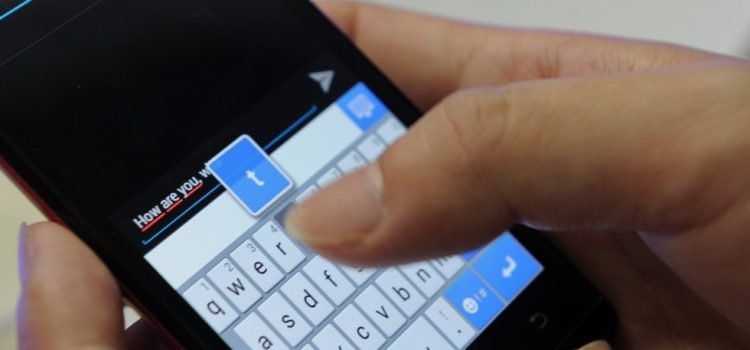You can send messages for immediate delivery and also schedule the delivery of messages.
The following are simple and easy steps to compose, send SMS and schedule SMS delivery on OrgDS.org
-
- Login to your account. If you don’t have an account yet, register here.
- On the Dashboard, under the Messages menu, click Compose SMS.
- An interface that allows you to write your message will appear.
- In the Sender ID field, type the name with which you want your message to be delivered, not longer than 11 characters. Please note that there are some Reserved IDs that should not be used as Sender ID or even contained in your message. They include words like CBN, BVN, GTB, GTBank, MTN, ETISALAT, GLOBACOM, GLO, BANK, and any other bank name or government body/parastatal name. If any of these words is contained in your Sender ID or message, the message may not be delivered, and that may lead to the suspension of your account. If you have any problem with the use of any reserved word or you are representing one of the listed entities, please feel free to contact us.
- You can choose either to type/paste recipients’ mobile numbers separated by comma, upload a TXT file of the recipients’ numbers or choose contact group(s) and/or distribution list(s) you want to send your message to. For numbers outside Nigeria, add corresponding country dialing code without plus (+) sign to each number. e.g. 0141085458 for US and 2337012345678 for Ghana.
- Type your message in the Message field.
- Message Route: You can choose to send your message via either Basic or Corporate route. With Basic Route, DND numbers may not receive message but no extra charge. The Corporate Route delivers to all numbers including those ones on DND at extra cost.
- You can then hit the Send Message button or click the More Options button for advanced options such as message scheduling, storing recipient phone numbers in a list and choosing message type before you send the message. Plain text message type delivers message directly into recipient’s inbox while Flash message type just appears on recipient’s phone’ screen which he can choose either to save or discard on some phones. Plain text is the default.
- The schedule option allows you to set a future date and time on which you want your message to be delivered.
That’s all. Please feel free to contact us for support.